An In-Depth Guide on QuickBooks Data Conversion & Migration
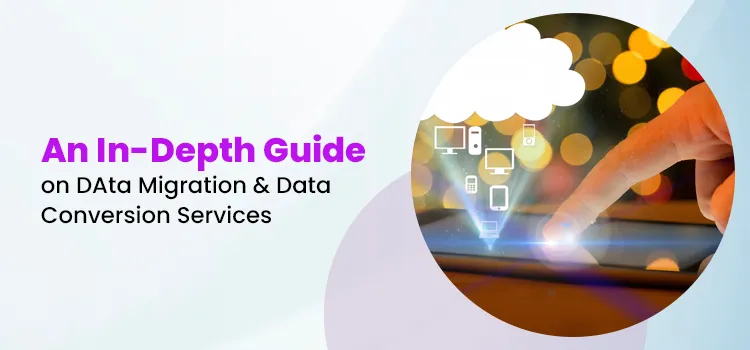
Data Migration is a process in which you move data from one QuickBooks version to another, or from QuickBooks to another accounting software. Whereas data conversion is a process that involves converting data from one format or system to another, ensuring it is in a compatible format. Furthermore, read this blog thoroughly to gain a better understanding of the conversion and migration process.
Herein, we have illustrated the difference between the QuickBooks Data migration and QuickBooks data conversion services.
| Feature | QuickBooks Data Migration | QuickBooks Data Conversion |
| Definition | 1. It is a process of transferring data to a new QuickBooks system or to a cloud-based software like QBO. | 1. It involves a process of converting data from its original format into a compatible format and used by a new QuickBooks system. |
| Purpose | 2. The users prefer to migrate to a new software or version for accessing the improvised features or scalability. | 2. The main purpose is to make the data compatible with target QuickBooks system. Thus, it also ensures data integrity by reformatting and restructuring. |
| Process | 3. This process comprises of data preparation, extraction, conversion and verification. | 3. This involves technical steps for translating data formats using the professional tools. |
Users might find the task of converting Sage 50 data to QuickBooks a bit challenging, as it is a bit of a risky task. Follow the steps instructed below and convert the company data without missing or causing any damage to the information.
Note: Peachtree in Sage software is now renamed as Sage 50. So, the process to convert Peachtree to QuickBooks Online is similar to the conversion process of Sage 50 to QuickBooks Online.
Before sending the Sage 50 data to Dataswitcher for conversion, it is necessary to perform certain tasks, among them some are optional.
It is suggested not to convert your Sage 50 file in the middle of the taxation period. You have to pre-plan the conversion for the end of the current period or the future period. However, at the end of the taxation period, file your taxes according to your Sage 50 file to start from a new period in QBO.
Converting the poor quality of data may create certain problems in QBO. Therefore, to eliminate the risk, it is best to test the data integrity of the Sage 50 file using the steps below.
If Sage 50 detects any discrepancies with the Sage 50 data, then fix them before initiating the conversion process.
The Sage 50 software utilizes the ranges for its account numbers. Therefore, it is necessary that all account numbers are organized in the proper range within your books of accounts. If not, Dataswitcher might create issues in detecting which account type the account number belongs to while converting to QBO.
It is best to remove those account numbers that you won’t require in the future. In particular, if you check any transactions in your suspense account, then it must be organized into the appropriate Account.
Herein, you have to tally the outstanding payments and credit memos on accounts irrespective of the invoices. If it won’t tally, then it is brought over as journal entries and needs to be matched during the post conversion. In certain instances, it may be possible that the converted historical AR & AP in QBO is incorrect because some entries appear in the wrong column.
It is necessary to run the AR & AP reports to test that these match the balances in the General Ledger. If it won’t tally, then you must fix the discrepancies and then run a file integrity check in Sage 50.
Check that your bank accounts are fully reconciled in Sage 50. Otherwise, it might create trouble in verifying whether the conversion is successful.
It is necessary to reconcile your tax accounts in Sage 50. This is so because it might create a problem in seeing whether the conversion is complete.
Once you are done with the conversion part, you have to check the results. For that, you must run and download a copy of the following reports in Sage 50 before starting the conversion.
It is suggested to generate a backup of your Sage 50 file. In case you have not cleaned up your Sage 50 file, then rename the backup file as PRE_CONVERSION.PTB. On the other side, if you have cleaned up, then access the file name PRE_CONVERSION.001. Besides this, verify that you have a copy of the following reports and then place them in a safe location for audition use.
Before cleaning up the Safe 50 database, check that you have implemented the above steps. In case you find that your Sage 50 file is corrupt, then try cleaning up before sending it to Dataswitcher.
If you are facing trouble with password authentication in Sage 5, then start rebuilding your data file. In case you don’t have a clue for rebuilding the file, connect with Sage support. Once you are done with rebuilding the data, then compress all the data files.
Furthermore, generate another backup file and name it DS_CONVERSION.001.
Herein, we have explained the QuickBooks Data Conversion Checklist that you need to follow before starting the conversion process.
Before starting with the QuickBooks data conversion process, it is necessary that no transactions are available in the QBO file earlier. In case there is any existing data in your company, remove the QBO data before the submission of the Sage 50 file to Dataswitcher.
Make sure that the Sales Tax isn’t turned on in QuickBooks Online before conversion. If it is already enabled, then delete your QBO data.
When you sign into QBO for the first time, you will be prompted to link your bank and credit card accounts. You don’t need to link your accounts unless you have been instructed to do so in the post-conversion checklist.
For users accessing multiple currencies, you must enable the multi-currency feature in QBO.
In case you are running departments and projects in Sage 50, then turn on the tracking of classes and locations in QBO. In case you want to delete the QBO data, make sure to enable multi-currency after deleting the data.
After winding up with the pre-conversion checklist tasks in Sage 50 and QBO, you will see the renamed file as DS_CONVERSION.00. This is the exact file that you need to send to Dataswitcher for conversion.
Furthermore, to send your file to Dataswitcher, fill out the online form on the Intuit website. Then, it will take you to the Dataswitcher conversion wizard.
Perform the steps instructed below in the Dataswitcher conversion wizard.
In the welcome screen of the Dataswitcher conversion screen, you will be prompted for:
When you are all set, pick the Let’s do it option.
Herein, you have to add the following details:
Thereon, hit the Next or Sign in with your Intuit ID to move further.
You must choose the Pro Plan and then tap on the Continue option.
Dataswitcher will show you the data that is converted by default, with some optional extras. If you wish to include optional extras in your conversion, then pick as appropriate. Then, head to the Confirm option to continue.
You must tick-mark the checkboxes to ensure that you have completed all the necessary pre-conversion tasks, consisting of:
After selecting all the checkboxes, upload the Sage 50 file by tapping on Browse on the computer. Then, pick your Sage 50 file, and hit the Open tab. Later on, hit the Confirm option for successful uploading of the file.
Dataswitcher will instantly start reviewing your QBO account settings to ensure that it’s all set to convert the data. It may take some time to stand by and make sure not to exit from your browser.
Once all set, hit the Start menu and send your Sage 50 file to the data switcher.
Herein, Dataswitcher will confirm to you that the conversion process has started, and a URL will be provided to you, wherein you can see the status of the conversion. Besides this, you will also get a confirmation email of your Sage 50 data file. This email contains a link to the Dataswitcher conversion wizard to test the status of conversion anytime.
In case you face any difficulties during the conversion process, you can connect with a QuickBooks conversion expert for better assistance.
Before starting to work with the QBO application, check and then give your approval for the conversion. Below, we have mentioned some of the tasks that you must perform to start working with the QBO version. Check them out.
After successfully converting the data, you will get an email with a title “Your conversion is ready to review” from Dataswitcher.
You will get up to 72 hours from the date and time of receipt for checking and giving the approval for conversion. After this, to check the file, choose review conversion, which will redirect you to the Dataswitcher conversion wizard.
Before you link your bank accounts, mark the transactions within QBO as reconciled to see the bank reconciliation to check the bank reconciliation done in Sage 50 pre-conversion. Make sure not to link your bank or credit card accounts in the future.
At the time of conversion, you have the option not to import the company data through Dataswitcher. Furthermore, perform the steps below to mention the company details accurately:
You need to run the following reports, “This Fiscal Year or This Year,” in QBO, and then you can tally them with the reports being exported in Sage 50.
| QuickBooks Online report | Sage 50 report to compare it with |
| Balance Sheet | Balance Sheet |
| Trial Balance | Trial Balance |
| Accounts Receivable Aging Summary | Aged Receivables |
| Accounts Payable Aging Summary | Aged Payables |
| Profit and Loss | Income Statement |
If your company collects the sales tax, then enable the sales tax feature in QBO and check the sales tax balance for better results. However, to check the sales tax balances, access the Sales Tax Liability Report in QBO. Then, you can tally them with the Taxable/Exempt Sales report in Sage 50.
Earlier within the pre-conversion checklist of Sage 50, you are prompted to reconcile transactions in Sage 50 before sending to Dataswitcher. In such a scenario, the QBO has no clue regarding the reconciliation. So, to fix this issue, it is necessary to mark all transactions as reconciled in QBO also. For that, perform the following steps.
For matching the unmatched entries within QBO, do the following.
After checking and completing the post-conversion process and getting approval for the conversion, start running the QBO application.
Note: In case the QuickBooks data conversion failed, you can hire a QuickBooks data conversion expert and resolve all your issues.
Before moving ahead with the QuickBooks Data Migration, it is essential to perform certain tasks. Doing so will ensure a smooth migration of data without causing any damage or loss to important company information.
Firstly, it is necessary that QuickBooks Desktop users take a backup of the file before migrating to QBO. You don’t need to create a backup in QBO as it is done automatically in the Online version, as all the data is stored on the cloud server.
Another important thing is to verify that you are working on the latest version of QuickBooks Desktop. If not, then download and install the new version available from the official Intuit website.
To review the total, access the Product Information window by hitting Ctrl + 1 keys. If you see that the target number exceeds 1,200,000 for Canada and above 500,000 for the UK and South Africa, then you qualify for a list and balance conversion.
To turn off the payroll feature within the QB Desktop file, do as follows:
You can either save or print a copy of the Sales Tax Liability report. Once it is prepared, you can do the necessary adjustments after the migration.
Before you decide to export the reports & lists for the migration, you need to set the items from the lists. For that, carry on with the following steps.
Make sure that you have a valid QuickBooks Online subscription to begin the migration process. In case you are asked to log in to the QBO account, use the correct sign-in details.
After doing all the preparations, let’s begin migrating the QuickBooks Desktop data to QuickBooks Online.
If you track inventory in QuickBooks Desktop:
Move Your Lists
You have to export your list from QuickBooks Desktop so that you can import it to QBO easily. Below, we have provided the steps for importing.
Set up inventory
To enable the inventory tracking feature in QuickBooks Online, you must implement the following steps:
After successful migration of the QuickBooks Desktop data to QuickBooks Online, you must perform the following functions.
Once you have migrated the data, you must verify the reports in QuickBooks Desktop and QuickBooks Online. This is necessary to verify that all the data has been successfully migrated.
For verifying the reports, you must run the reports by “All Dates” and then set the accounting method in Accrual to both Online and Desktop editions.
During the migration using the QuickBooks data migration tool, all the data is transferred to the Online version. But some details, including company name, address, and email address, won’t get migrated. You are supposed to add those details in the QBO application manually. For that, do as follows.
It is mandatory that the QBO is properly set up using the accurate CRA Business Number and filing frequency before filing taxes. You can avoid this step if your business isn’t registered for filing sales tax.
Bank and credit card transactions also don’t transfer during the QuickBooks data conversion services for security purposes. So, for linking your bank and credit card accounts in QBO, do as follows.
As you haven’t performed the reconciliation process in the QBO application, it is considered that no bank transactions have been reconciled. Therefore, you have to inform QuickBooks to select all transactions up to the conversion date as reconciled. Doing so will consider future transactions for reconciliation.
You can link your payments and credits to open invoices by enabling the Automatically apply credits preference.
You can run the Account Listing report to make changes to your account detail types.
Transactions and payroll accounts are converted to keep your charts of accounts managed. But it won’t convert the transactions, such as breakdown and employee year-to-date numbers. To complete the payroll setup process, use the stepwise instructions below.
You might be prompted to tally the payroll items if you pay types from QuickBooks Desktop were not mapped with a standard QuickBooks Online pay type. Thereon, use the steps for data mapping of QuickBooks Desktop pay types to the QBO application.
You don’t have the option to transfer your existing payment account to QBO Try generating the new one. Perform the steps below to turn on payments in QBO.
To add any extra users to the QBO application, you must perform the steps below.
The users have to invite up to two accountants to the QuickBooks Online company. For inviting an accountant, carry on with the steps below.
In case you want to upgrade to a newer version (year) of QuickBooks Desktop, then start updating the data files. You only need to update the data files once. Furthermore, perform the steps below to update company files to a new version of QuickBooks.
We ensure that by going through this blog, you have a better understanding of the QuickBooks data migration and QuickBooks conversion services. Moreover, it also ensures the safe transfer of the financial data without causing any damage or loss. Furthermore, if you still require any help, you can connect with our QuickBooks conversion expert.